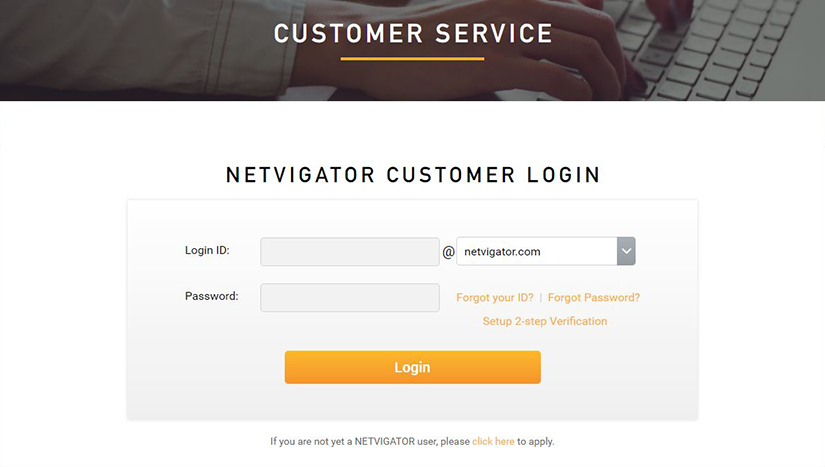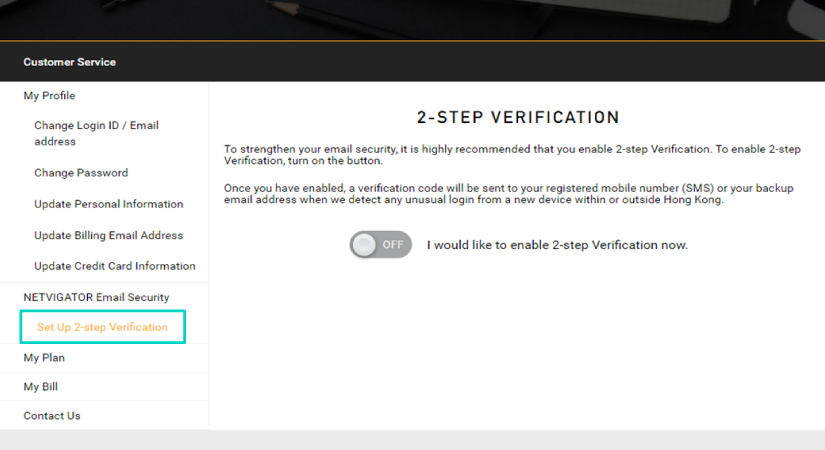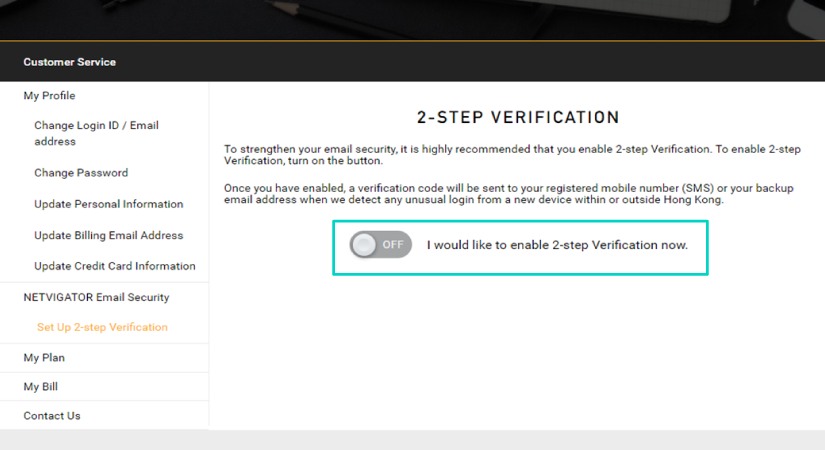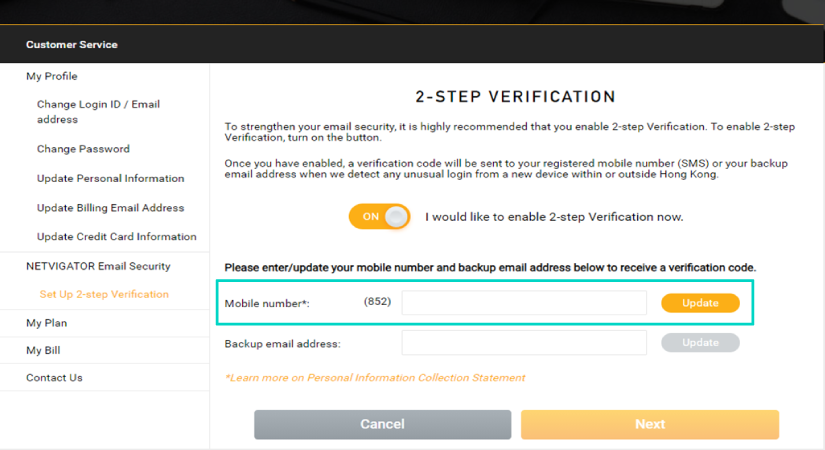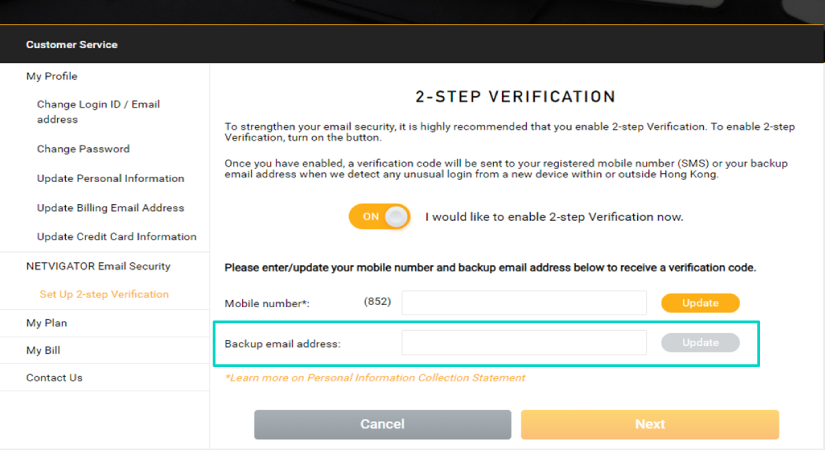- Overview and Features
- Frequently-asked questions
-
-
OVERVIEW AND FEATURESWhat is 2-step Verification?
2-step Verification – also known as 2-factor authentication – is a security measure that protects a user’s account via two or more certified factors such as mobile number and email address. It is widely used for online services such as eBanking.
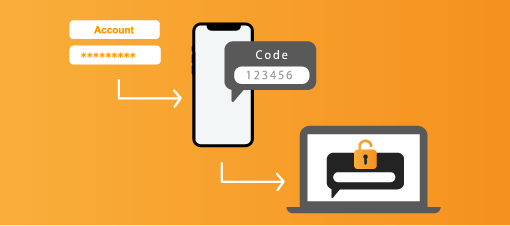 Why should I enable 2-step Verification?
Why should I enable 2-step Verification?2-step Verification provides a higher level of security for your NETVIGATOR account by using a login password in conjunction with a one-time verification code sent to your registered mobile number or email address. This protects personal information in emails, while preventing hackers from sending out harmful email from “you” to your contacts.
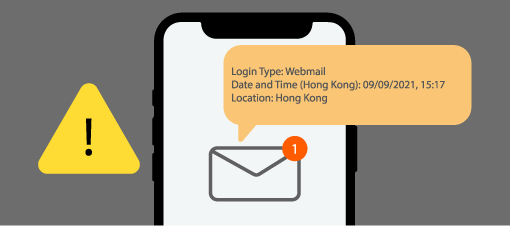
A security alert will be sent by SMS and/or email2 when the system detects a non-local login, or login via a new device1 and/or a change in settings.
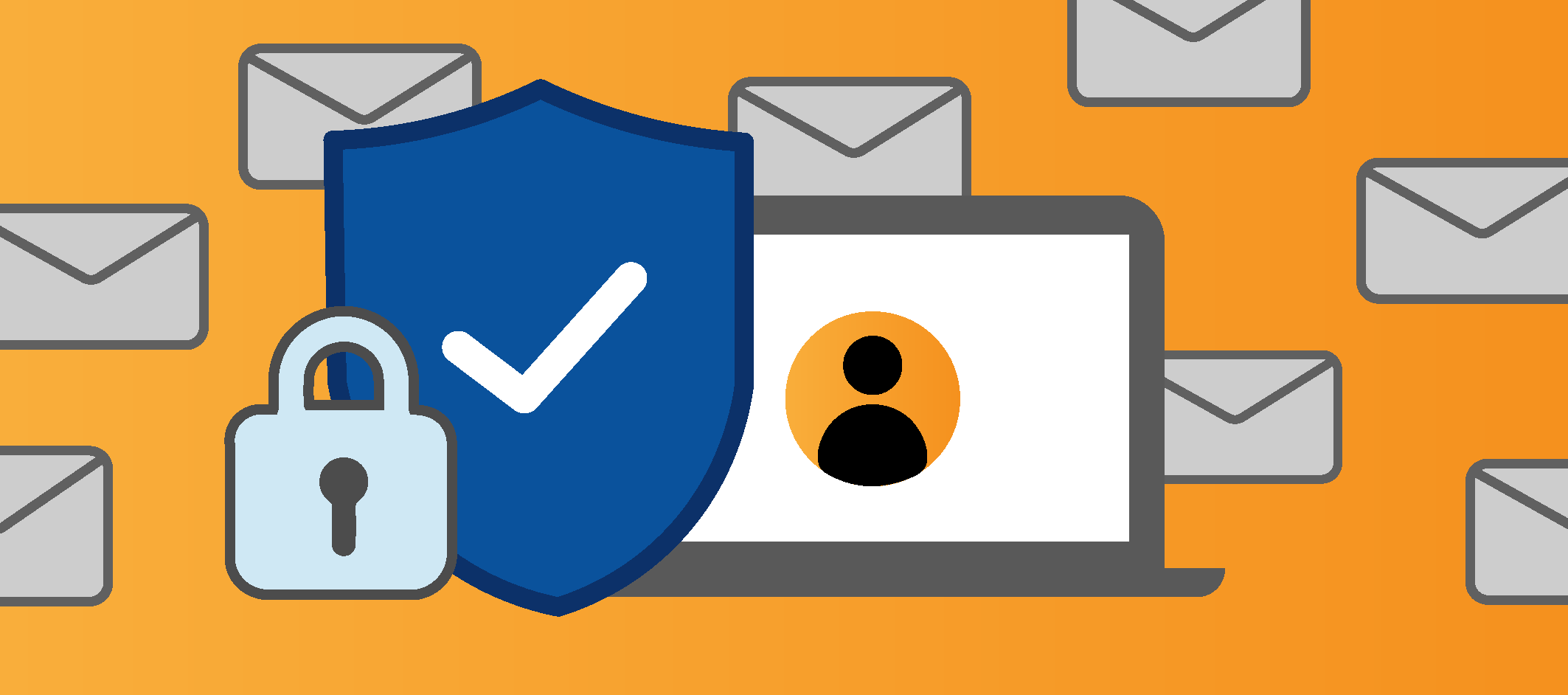
The solution minimizes the risk of sensitive information leaking, or identity theft, as a result of an account being compromised.
How to enable 2-step Verification/ update contact information?Register/ update your mobile number and back-up email address for 2-step Verification NOW by logging into “Customer Service”.
1 New device means a device that cannot be detected via valid cookies – e.g. using a new browser, a browser with private/incognito mode enabled, or from a third-party email application. 2 You would receive a security alert from NETVIGATOR if you log on or send/receive email in the following ways: • Login in from a new device; • Login from outside Hong Kong; • Connect with a non-local IP address via a virtual private network (VPN); and/ or • Login with using a third-party email application. Pictures are for reference only.
-
-
FREQUENTLY-ASKED QUESTIONSGeneral questions
-
1. What is 2-step Verification?
Also known as 2-factor authentication, 2-step Verification is a security measure that protects a user’s account via two or more certified factors such as mobile number and email address. It is widely used for online services such as eBanking.
-
2. Why should I enable 2-step Verification?
2-step Verification provides a higher level of security for your NETVIGATOR account by using a login password in conjunction with a one-time verification code sent to your registered mobile number or email address. This protects personal information in emails, while preventing hackers from sending out harmful email from “you” to your contacts.
You will receive an SMS and/or email security alert when an unusual login attempt is made, such as from overseas, from an unfamiliar device1 or when the system detects a change in email account settings. So please keep your contact information up to date. We strongly recommend you register both mobile number and back-up email address to strengthen your email account’s security.
1 New device means a device that cannot be detected via valid cookies – e.g. using a new browser, a browser with private/incognito mode enabled, or from a third-party email application.
-
3. How should I change the 2-step Verification settings or update my mobile number/back-up email address?
You can log into “Customer Service” (click here), then select “Set Up 2-step Verification” in the left-hand column under “NETVIGATOR Email Security”.
-
4. Should I enable 2-step Verification if using a third-party email application, such as Microsoft Outlook, to access my NETVIGATOR email?
2-step Verification is not required when using an email client, but we strongly recommend you enable it, because an SMS and/or email security alert will be sent to you if an unusual login attempt is made. Such an attempt could be from overseas, from an unfamiliar device1 or when the system detects a change in email account settings. So please keep your contact information up to date.
1 New device means a device that cannot be detected via valid cookies – e.g. using a new browser, a browser with private/incognito mode enabled, or from a third-party email application.
Security alerts-
5. Under what circumstances would I receive a security alert from NETVIGATOR?
You would receive a security alert from NETVIGATOR if you logon or send/receive email in the following ways:
• Login from a new device1;
• Login from outside Hong Kong;
• Connect with a non-local IP address via a virtual private network (VPN); and/or
• Login using a third-party email application.1 New device means a device that cannot be detected via valid cookies – e.g. using a new browser, a browser with private/incognito mode enabled, or from a third-party email application.
-
6. What should I do if I receive a security alert?
If the connection was not made by you, please go to the NETVIGATOR homepage to reset your password immediately (click here).
-
7. Would an unauthorized logon be logged out immediately if the password is changed?
After the password has been changed/reset, NETVIGATOR Email Service can only be maintained if every NETVIGATOR email connection and email application are authenticated by the new password. We suggest you avoid using old passwords, if you want to keep your account safe and secure.
Technical support-
8. What can I do if I don’t receive a verification code?
In the interests of risk management when logging into NETVIGATOR Email Service, we recommend you register both mobile number and back-up email address for verification purposes – and keep them up to date. You can then switch between the two verification methods at any time.
If you are still unable to receive a verification code, please call our hotline on 1000 for assistance.
-